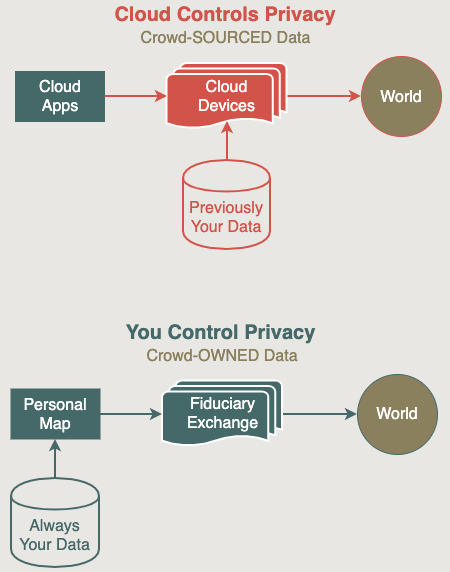Personal Map Page Moved to:
https://discuss.88.io/t/start-contact-trace/325
Data Fusion
After the click, in two seconds your Personal Map at https://app.contacttrace.com.au will be loaded on your mobile phone web browser and you can start collecting data from an unprecedented number of sources using the Personal Map’s novel Data Fusion feature.
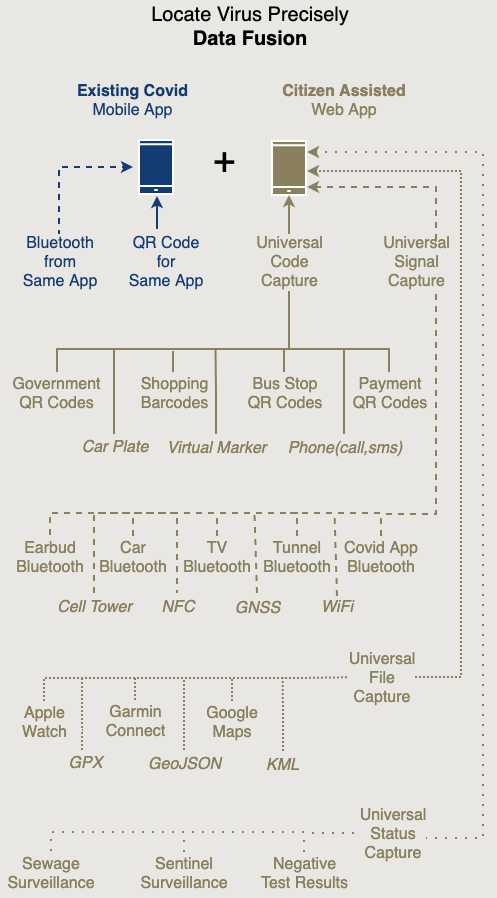
Thousands of data points can be collected across numerous technologies with just a few buttons on the Personal Map.
Locations collected by you are placed on the Personal Map as Pins. The more pins you put on your Personal Map:
- the more details you have to TRACK down the virus
- the better insight you GAIN into your lifestyle
- the more data you can SELL to potential buyers
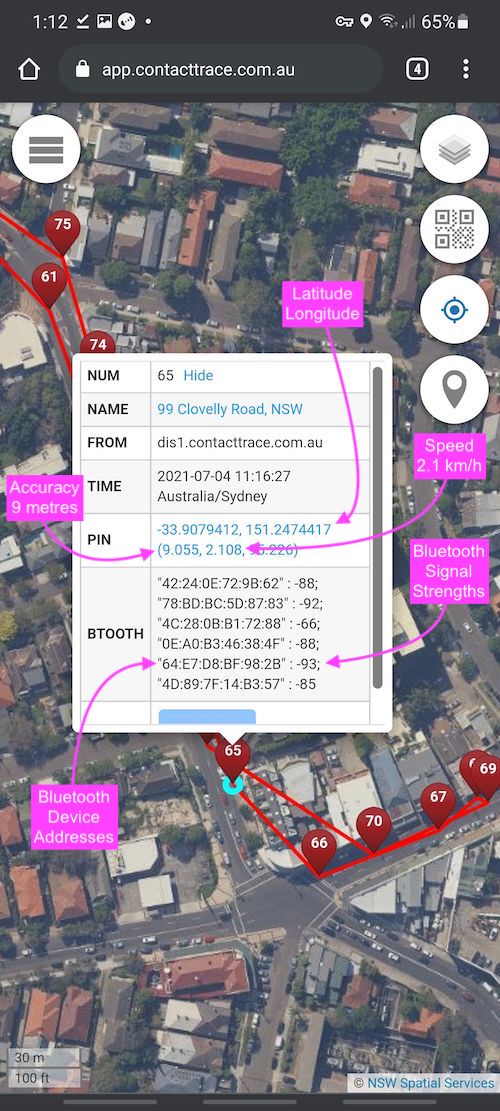
1. Pin Controls
Clicking on a pin will display a pop-up window allowing you to to see what has actually been collected under each Pin.
You can also use the Pin pop-up window to control the storing, processing and sharing of data at that location, from storing photos taken at that location to scanning barcodes of products purchased there.
2. Pin Formats
The Pins are all numbered from the beginning of each day. So the first pin of the day is number 1, then 2, then 3 etc.
To help you see where each pin came from easily, they can have different colours.
 Touch Pin – placed by touching the exact location on the map
Touch Pin – placed by touching the exact location on the map
 Server Pin – import from Servers (e.g. external gps devices)
Server Pin – import from Servers (e.g. external gps devices)
 Phone Pin – import from Phone (e.g. gpx, kml mobile apps)
Phone Pin – import from Phone (e.g. gpx, kml mobile apps)
 QR Pin – placed by scanning QR codes
QR Pin – placed by scanning QR codes
 Web Pin – placed by using current geolocation from web browser
Web Pin – placed by using current geolocation from web browser
 Name Pin – placed by selecting from a list of names of venue nearby
Name Pin – placed by selecting from a list of names of venue nearby
 App Pin – import from our own app (e.g. citizensynergy.apk)
App Pin – import from our own app (e.g. citizensynergy.apk)
Add Pins Instantly
The easiest way to start is to add your CURRENT location to your Personal Map by clicking the "Add Location Pins" button on the right-hand-side of he Personal Map.
The sample below is using the NSWImagery Base Map, the high resolution means you can make sure that the Pins you placed are accurate. This is only available for the state of NSW Australia. Get your own government to open up its mapping data like NSW does!
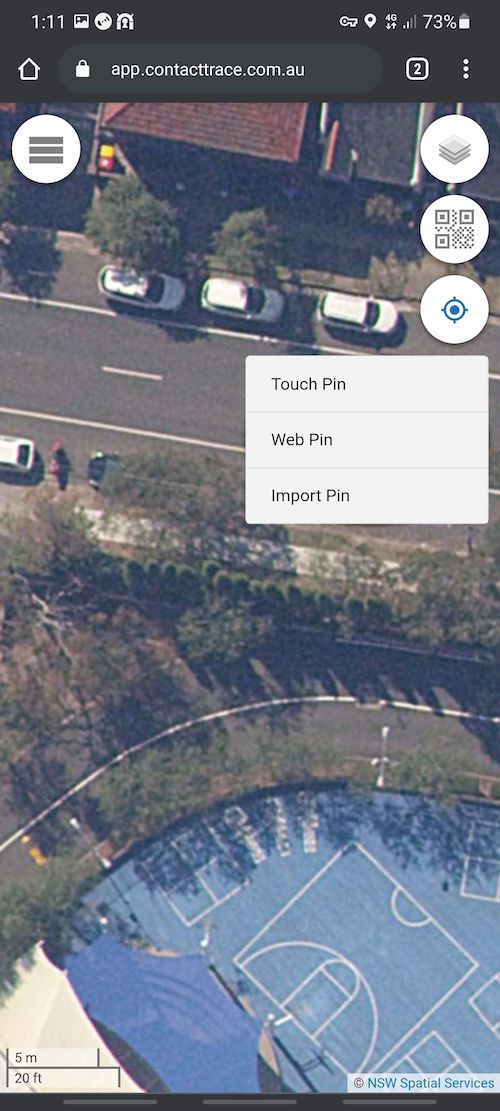
The Add Location Pins button gives you 3 ways of adding location pins onto the Personal Map:
Touch Pin – you can place a Pin manually on the map by simply clicking "Touch Pin" first and then touch your current location on the map (e.g. next to a car on the pavement or a position on basket court in the map image above).
Web Pin – you can let the web browser’s geolocation function place the Pin on the map for you by clicking "Web Pin".
Import Pin – this is the most powerful as it uses many available mobile phone apps to continuously collect location pins automatically. There is NO need to even take you phone out of your pocket. Our own Android app has many contact tracing features and collects other information like wifi, bluetooth and cell tower signals.
Universal QR Code Scanner
The built in QR Code Scanner can be used in many applications from buying products to opening doors, here we will focus on using it in Contact Tracing.
To scan QR Codes, click on the second button on the right [show image].
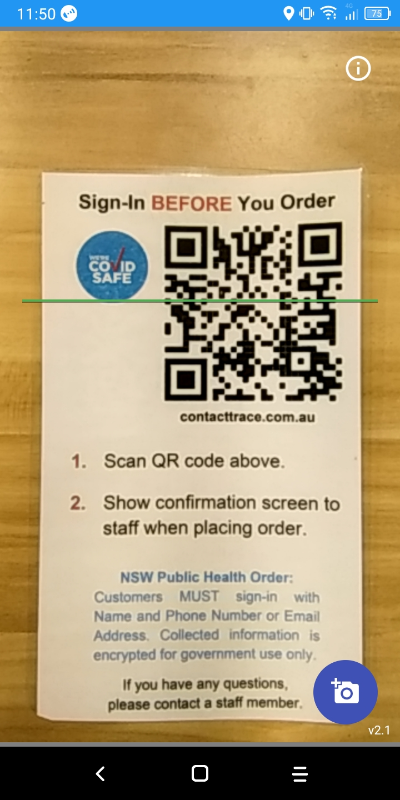
Placing the QR Code within the line scan area (with a moving green line) will make the detection quicker. It might still work if the QR Code is outside the line scan area, but it might be slower.
Unlike normal COVID QR codes that are limited to certain countries and can only be scanned by the provider that created them, this built-in QR scanner can scan ANY QR code worldwide e.g. bus shops QR codes, Alipay Wechat QR codes, product QR code, all COVID QR codes.
1. 100% Safe
The QR scanner is 100% safe because it doesn’t actually follow the instructions on the QR code e.g. going to a certain web site. No matter how malicious the QR code, all we do is to collect the data on the QR code and store it for comparison purpose.
It does not matter what the QR code is, if you scanned the same QR code around the same area within 15 minutes of a infectious person 2 days ago then you probably want to know about it.
2. Location Refinement
In some cases it might be useful to know the exact location of the QR code (especially indoors when the geopositioning in mobile phones do not work well) and to know the name of the venue the QR code belongs. Advanced users have the option of adding those information to QR codes collected.
3. Selective Interaction
In some cases it might be useful to interact to the owner of the QR code or the venue the QR code is located after the scanning of the QR code. Advanced users have the option of controlling what to do when different QR codes are scanned.
One Minute Mobile Apps
Besides manually scanning QR codes or pressing the add pin button, you should also enable AUTOMATIC logging of data. This is critical if we are to collect enough data points to hunt the virus down effectively.
Setting up your Android or iOS phone to start automatic logging takes LESS than one minute.
You can now leave you phone in your pocket or your bag and it will still keep logging the locations you have visited for you, once a day or once every few hours you can import the collected data into your Personal Map using the "Import Pin" button.
To start just tap on the upper left "3 bar" circle button to display the Menu and then tap "DOWNLOAD APP" button to download the recommended mobile app.
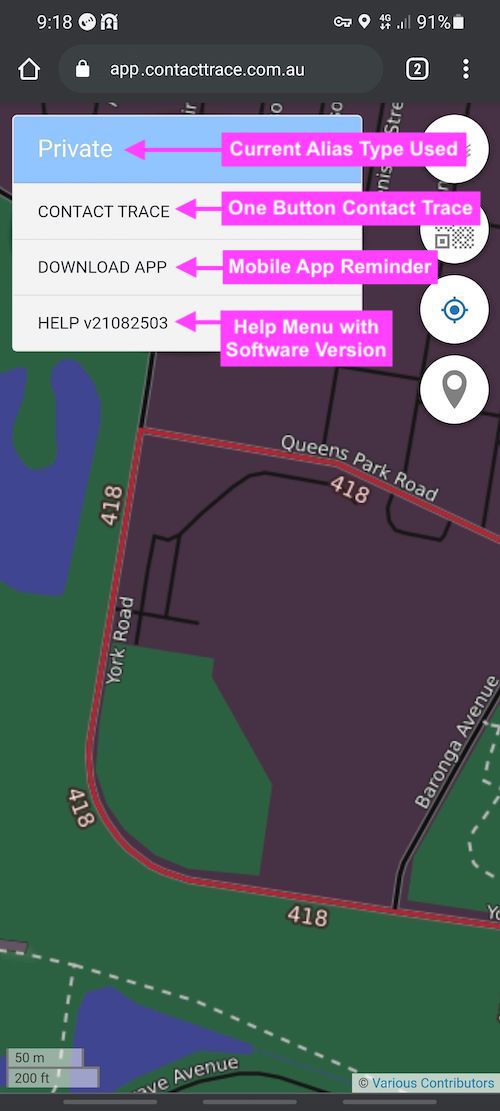
Total time including download and set up should be less than ONE minute.
-
Android Mobile Phones CLICK HERE for details on setting up and then importing data from Citizen Synergy Android App.
-
iOS Mobile Phones CLICK HERE for details on setting up and then importing data from Open GPX Tracker.
After the Android and iOS apps have been logging you locations for a while (a few minutes to a few hours) you can import those location into your Personal Map by Clicking "Import Pin" under the "Add Pins" button.
Besides the above 2 apps, it will also import GPX, KML and GeoJSON files exported from ANY Android and iOS app.
Private Alias
Under the initial Private Alias (which is default for all new Personal Map), there is NO communication with the outside world, you can keep collecting data privately saving the data on your phone.
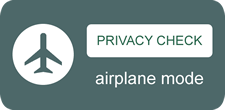
Just for fun, you can check that Personal Map is NOT secretly "phoning home" when it collects new data by turning your phone into Airplane Mode and keep on collecting data like QR code scanning, adding Web Pins etc. There should be NO difference in your experience.
Of course the above does not check whether it is storing the data and then sending the data out later when airplane mode is off. The proper way is to monitor network traffic of your phone continuously, which we welcome everyone with the means to do (e.g. with wireshark) and post result on our forum at https://discuss.contactrace.com.au.
For a security audit of the Personal Map program, you can to extract the source code from the web browser on your phone and have it inspected by security expert of your choice. You can also compare what is on your phone with the publicly published source code at https://repository.88.io/contacttrace/app.contacttrace.com.au at anytime.
Exposure Concerns
Since there is no communication ability with your Private Alias, there is no way of alerting you, you need to pay attention yourself to any:
- government broadcasts and check any announced positive case hotspots against the locations you have collected on your Personal Map to see whether you have been exposed
- alerts from people you have been with in the past (family, friends, workmates, teachers etc.)
- COVID symptoms you or you close contacts might be experiencing
If you have ANY concerns that you have been exposed, you can start taking precaution (e.g. put on mask, social distance with other) and start the preemptive contact tracing process.
Preemptive Contact Trace
Pins are locations on your Personal Map that you have attached some information to e.g. a QR Code, some wifi signals etc.
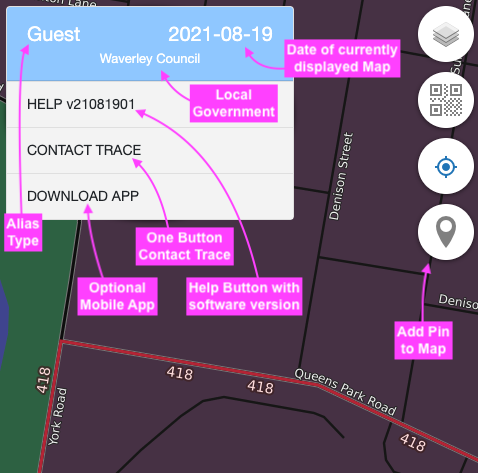
On the diagram below, you can see a build up of Pins collected by Personal Map through our Android Mobile App as one of our engineers walked to purchase brunch.
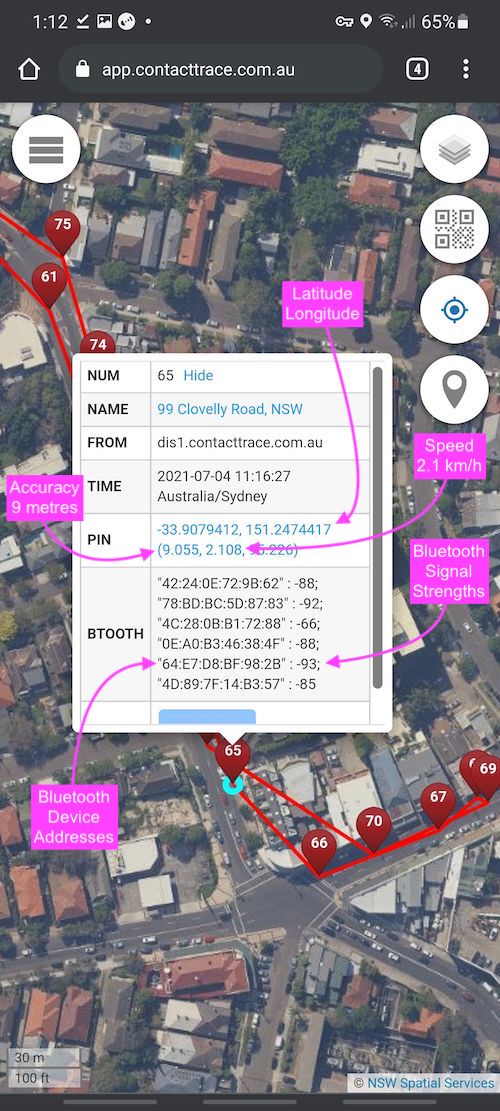
You can see that each Pin is numbered and you can see what information has been attached to a Pin by clicking it.
The more Pins you collect, the more information asset you are building up for yourself, instead of for others, the more ability you have to fight COVID, reduce traffic jams, prevent cyber hacking, earn extra income … whatever.
Fuzzy Data
If you choose to send you location data into the Fiduciary Exchange (it is optional) it fuzzifies your data by grouping all locations from everyone into fixed size space-time blocks (approx. 100 square metres every 30 minutes) called Fuzzy Blocks. Each block has a unique ID showing the time period and the area it covers. Each is encrypted independently with a unique key so they can be securely transmitted and stored.
Fuzzy blocks size is determined by the application and the current size is for covid hunting in Australia, other countries with a lot of high rise buildings might want to add a "level" number in the block. In a "road traffic" application, the Fuzzy Block will be a 100m stretch of road with variable width and the current direction of travel.
Below is a screenshot from the Community Map Area Browser of the Fuzzy Blocks from the recent Perth Lockdown. The numbers in those red boxes can contains multiple sites underneath, but they are still quite high, that is because for each site it also cuts the time up into 30 minute blocks, so if the person stayed on the same site for 1 hour, the number will be 2.
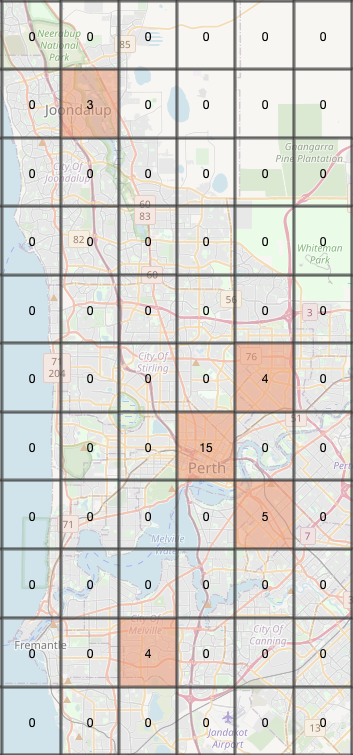
After drilling down on the Community Map we can see individual sites, this time there are labels 7 and 14 telling us how long ago those Fuzzy Blocks where there 1-7 days or 8-14 days.
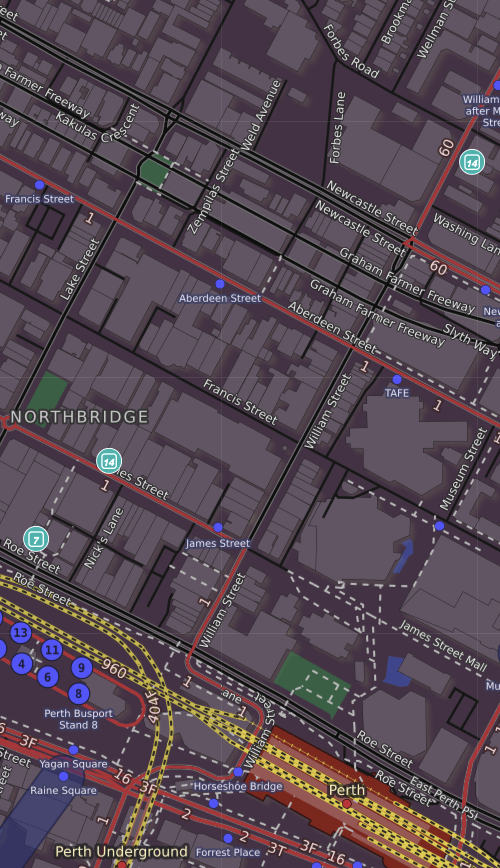
If virus hotspot addresses like above are used directly then the identities of positive cases may be exposed.
There are 3 types of Fuzzy Blocks:
-
Notification Fuzzy Block contains ONLY the Alias of everyone within that Fuzzy Block, there is no location information – it is used to send anonymous notifications of people in that block.
-
Daily Fuzzy Block contains ONLY the Fuzzy Block IDs of the Fuzzy Blocks that an Alias has visited on that day – it stores coarse gain daily movements of Aliases (no exact location and no exact time)
-
Location Fuzzy Block contains ONLY raw locations and times in a Fuzzy Block WITHOUT any identification (not even Alias) – it is used for fine grain analysis e.g. transmission through air conditioning systems.
To maximise contact tracing efficiency, you should contribute to all 3 block types (although you can contribute less or even none):
-
Without contributing to Notification Fuzzy Block you will not receive notification if someone positive had been in the same block.
-
Without contributing to Daily Fuzzy Block you will need to upload your movements to Fiduciary Exchange from your Personal Map if you are tested positive. Also you will not be able to perform Forward Quarantine and automatic 2nd and 3rd order tracing of "contacts of contacts" will not be possible.
-
Without contributing to Location Fuzzy Block, your anonymous detailed time and location within the Fuzzy Block will NOT be stored. The entries have system timestamps to check against the timestamp in submitted data, so sending to this block help with quality assurance of data submitted, these details are also useful for research purposes e.g. visualising potential spreading through air conditioning systems.
Governments can choose to run smaller sized Fuzzy Blocks to increase resolution, although if more detailed analysis is needed, people within the same Fuzzy Block can be notified to OPTIONALLY submit their detailed movements within that Fuzzy Block to the Fiduciary Exchange or to the government for further analysis.
Status Data
Advanced Mode
For people who wants to make the most out of Citizen Synergy technology, the Advanced Mode provides infinite possibilities …
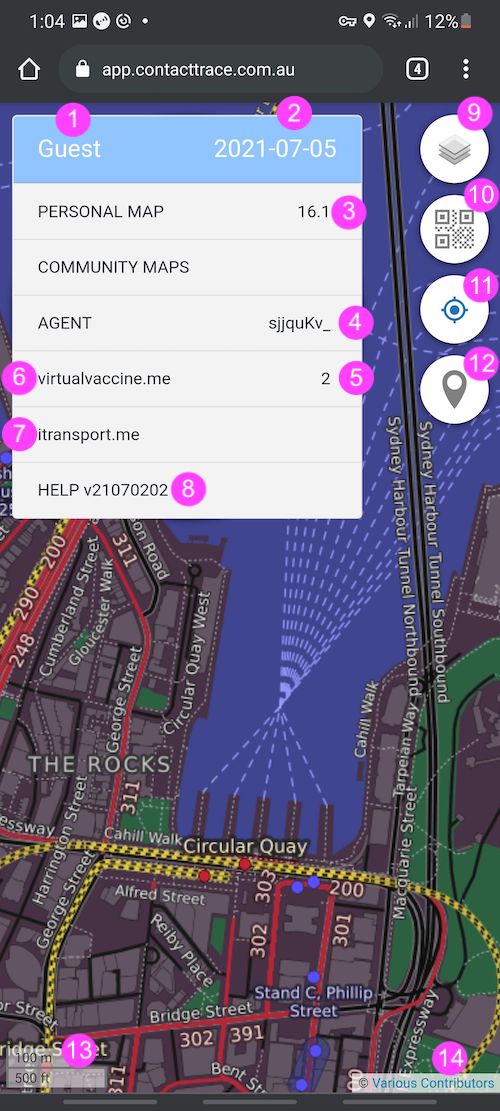
Quick guide to the on screen features numbered above:
- Type of the Alias you are using at the moment, can be Private, Guest or Member.
- Date of the events displayed on the map (one day at a time).
- Zoom level of the map you are viewing (use 2 fingers to zoom in or out).
- First 8 characters of the current Alias ID you are using (Alias ID normally 40 characters long).
- Number of COVID-19 hotspots within the displayed area (for past 7 days).
- virtualvaccine.me project
- itransport.me project – experimental
- Help menu and Version of software being used.
- Select different map background maps.
- QR Scanner button activates in-built safe QR scanner.
- Show current location.
- Add Pins on the map.
- Distance scale.
- Background map provider details.
- The mode the map is in (smiley means Advanced Mode, no smiley means Basic Mode)
- The local government area being displayed on the map
Adaptive Operation
When there is NO outbreak, running Personal Map in Farming mode enables fusion of data privately on your phone for future contact tracing should an outbreak occurs. Data collected during data farming can be used for many other purposes.
When there IS an outbreak, running Personal Map in Hunting mode enables preemptive tracing to be performed in real-time to hunt the virus down rapidly with other citizens. Data submitted to the Fiduciary Exchange are anonymised and deleted after a time set by you (3 to 28 days).
Your Personal Map will tell you which health authority you are currently under, you must follow all health orders in your area, although you can use the Personal Map’s in built features e.g. QR Code scanner to carry out those health orders most cases.
Dynamic Aliases
Become a Member
Private Groups
Group Maps
Two things are needed in order to use the Group Map, the Group Name and the Traccar app which must be running.
To create a Group Name, click on the Menu button [show image], then select Alias -> Setup Group -> Create Group and enter the group name. If successful, the newly created Group Name will be shown [show image]
To join an existing Group, simply click on the join Group button and enter the group name. If successful, the newly added Group Name will also be shown.
To start using the Group Map, click on the Menu button [show image], then select MAP -> Group Map and select the Group Name. A new browser will show the current location and other users in the area [show image]
The character on the different colour dots is the first character of the alias.
Backend Servers
Map Servers

Menu Items
Depending on the Alias you are using at the time, you will see MORE menu items exposed under a Guest Alias than a Private Alias. You will see the most menu items with a Member Alias.
Menu Items listed below with
# is available only to Guest Aliases
^ is available only to Member Aliases
PERSONAL MAP
| 0 | 1 | 2 | 3 | 4 |
|---|---|---|---|---|
| 1 | PERSONAL MAP | 1. Display Pins | — | — |
| 2 | PERSONAL MAP | 2. Filter Location | — | — |
| 3 | PERSONAL MAP | 3. Location Files | Read from Phone | — |
| 4 | PERSONAL MAP | 3. Location Files | Save to Phone | — |
| 5 | PERSONAL MAP | 3. Location Files | Export to Server | — |
| 6 | PERSONAL MAP | 4. Mobile App | Download App | — |
| 7 | PERSONAL MAP | 4. Mobile App | Phone | — |
| 8 | PERSONAL MAP | 4. Mobile App | #Server | #Import Pin |
COMMUNITY MAPS
| 0 | 1 | 2 | 3 |
|---|---|---|---|
| 1 | COMMUNITY MAPS | 1. Community Map | — |
| 2 | COMMUNITY MAPS | 2. Outdoor Map | a. Area Browser |
| 3 | COMMUNITY MAPS | 2. Outdoor Map | b. Map Browser |
| 4. | COMMUNITY MAPS | 3. Indoor Map | a. Level Browser |
| 5. | COMMUNITY MAPS | 3. Indoor Map | b. Floorplan Designer |
| 6. | COMMUNITY MAPS | 3. Indoor Map | c. Distance Measure |
| 7 | COMMUNITY MAPS | 4. Map Servers | — |
| 8 | COMMUNITY MAPS | #5. Group Maps | — |
| 9 | COMMUNITY MAPS | ^6. Venue List | — |
AGENT
| 0 | 1 | 2 | 3 | 4 | 5 | 6 |
|---|---|---|---|---|---|---|
| 1 | AGENT | 1. Alias | a. List | New | — | — |
| 2 | AGENT | 1. Alias | a. List | Load | — | — |
| 3 | AGENT | 1. Alias | a. List | Read | — | — |
| 4 | AGENT | 1. Alias | a. List | Save | — | — |
| 5 | AGENT | 1. Alias | #b. Identity | — | — | — |
| 6 | AGENT | 1. Alias | #c. Check | #Search | — | — |
| 7 | AGENT | 1. Alias | #d. Notification | #Message | #Send | — |
| 8 | AGENT | 1. Alias | #d. Notification | #Message | #Receive | #Submit |
| 9 | AGENT | 1. Alias | #d. Notification | #Ringtone | #Create | — |
| 10 | AGENT | 1. Alias | #d. Notification | #Speech | #Create | — |
| 11 | AGENT | 1. Alias | #e. ID Verification | #Medicare | #Submit | — |
| 12 | AGENT | 1. Alias | #e. ID Verification | #Driver Licence | #Submit | — |
| 13 | AGENT | 1. Alias | #e. ID Verification | #Credit Card | #Register | — |
| 14 | AGENT | 1. Alias | #e. ID Verification | #Phone Number | #Register | — |
| 15 | AGENT | 2. Timeline | Calendar | — | — | — |
| 16 | AGENT | 2. Timeline | Task | — | — | — |
| 17 | AGENT | 3. Wallet | Create Balance Account | — | — | — |
| 18 | AGENT | 3. Wallet | Key | Delete | — | — |
| 19 | AGENT | 3. Wallet | Key | Add | — | — |
| 20 | AGENT | 3. Wallet | Address | — | — | — |
| 21 | AGENT | 3. Wallet | Signature | Delete | — | — |
| 22 | AGENT | 3. Wallet | Signature | Add | — | — |
| 23 | AGENT | 3. Wallet | Chain | — | — | — |
| 24 | AGENT | 3. Wallet | PrivateKey | — | — | — |
| 25 | AGENT | 4. Avatar | — | — | — | — |
| 26 | AGENT | 5. Node Sets | #Satellite | — | — | — |
| 27 | AGENT | 5. Node Sets | #Home | — | — | — |
virtualvaccine.me
| 0 | 1 | 2 | 3 | 4 |
|---|---|---|---|---|
| 1 | virtualvaccine.me | 1. Dates | — | — |
| 2 | virtualvaccine.me | 2. Symptoms | Fever | — |
| 3 | virtualvaccine.me | 2. Symptoms | Malaise | — |
| 4 | virtualvaccine.me | 2. Symptoms | Dry Cough | — |
| 5 | virtualvaccine.me | 2. Symptoms | Shortness of Breath | — |
| 6 | virtualvaccine.me | 2. Symptoms | Nasal Congestion | — |
| 7 | virtualvaccine.me | 2. Symptoms | Headache | — |
| 8 | virtualvaccine.me | 2. Symptoms | Conjunctivitis | — |
| 9 | virtualvaccine.me | 2. Symptoms | Sore Throat | — |
| 10 | virtualvaccine.me | 2. Symptoms | Diarrhoea | — |
| 11 | virtualvaccine.me | 2. Symptoms | Loss of Taste or Smell | — |
| 12 | virtualvaccine.me | 2. Symptoms | Skin Rash | — |
| 13 | virtualvaccine.me | 2. Symptoms | Discolouration of Fingers or Toe | — |
| 14 | virtualvaccine.me | 2. Symptoms | Others | — |
| 15 | virtualvaccine.me | 3. Report | a. Positive | Daily Block |
| 16 | virtualvaccine.me | 3. Report | a. Positive | Phone GPX |
| 17 | virtualvaccine.me | 3. Report | b. Negative | — |
| 18 | virtualvaccine.me | 3. Report | c. Concern | — |
| 19 | virtualvaccine.me | 4. Risks | a. Hotspots | Point Map |
| 20 | virtualvaccine.me | 4. Risks | a. Hotspots | Area Map |
| 21 | virtualvaccine.me | 4. Risks | b. Current | — |
| 22 | virtualvaccine.me | 4. Risks | c. Past | — |
| 23 | virtualvaccine.me | #5. Fuzzy Blocks | Summary Block | — |
| 24 | virtualvaccine.me | #5. Fuzzy Blocks | Area Block | — |
| 25 | virtualvaccine.me | #5. Fuzzy Blocks | Local Block | — |
| 26 | virtualvaccine.me | #5. Fuzzy Blocks | Point Block | — |
| 27 | virtualvaccine.me | #6. Node Sets | #Input | — |
| 28 | virtualvaccine.me | #6. Node Sets | #Output | — |
| 29 | virtualvaccine.me | #6. Node Sets | #Directory | — |
| 30 | virtualvaccine.me | #6. Node Sets | #Storage | — |
| 31 | virtualvaccine.me | #6. Node Sets | #Process | — |
| 32 | virtualvaccine.me | #6. Node Sets | #Legacy 1 | — |
| 33 | virtualvaccine.me | #6. Node Sets | #Legacy 2 | — |
itransport.me
| 0 | 1 | 2 | 3 |
|---|---|---|---|
| 1 | itransport.me | 1. Speed Limit Map | — |
| 2 | itransport.me | 2. Public Transport Map | — |
| 3 | itransport.me | 3. Speed Limit Alert | — |
| 4 | itransport.me | 4. Geofencing Alert | — |
HELP
| 0 | 1 | 2 | 3 |
|---|---|---|---|
| 1 | HELP | 1. BASIC MODE | — |
| 2 | HELP | 2. Phone Setup Help | — |
| 3 | HELP | 3. Update Application | — |
| 4 | HELP | 4. Discussion Forum | — |
| 5 | HELP | 5. Software Repository | — |
| 6 | HELP | 6. Licenses | — |
| 7 | HELP | ^7. Discussion User | ^Create User / ^Get a New One |
| 8 | HELP | ^8. Repository User | ^Create User |
Privacy Control
However, we cannot keep ALL our data totally private … to make an impact on the world, some data have to be disclosed to others.